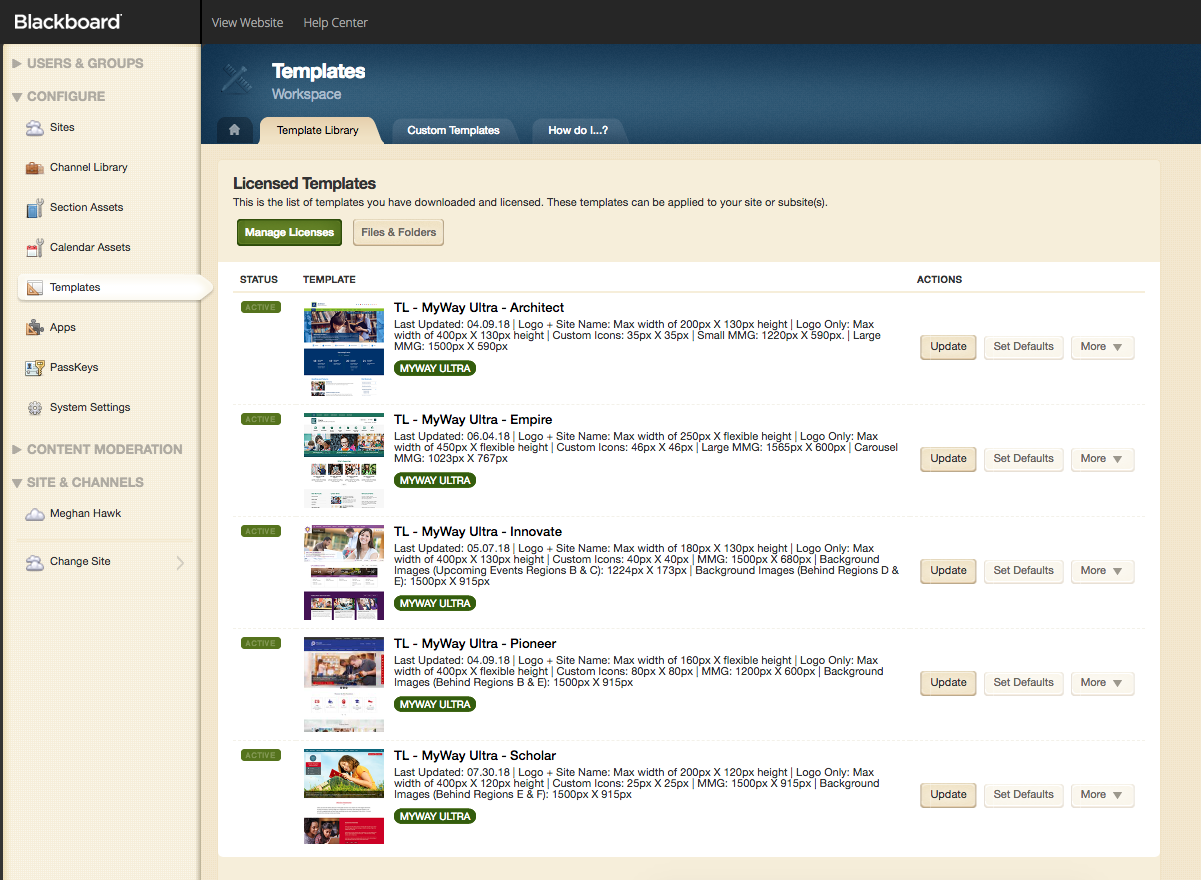Select a School...
Select a School
- Academy2
- Academy
- Adventure2
- Adventure3
- Adventure
- Aptitude2
- Aptitude
- Architect 3
- Architect2
- Architect
- Aspire2
- Aspire
- AthleticInspiraton2
- Athletic Inspiration
- Atlas 2
- Atlas
- Biz/Gov - Academy
- Biz/Gov - Matrix
- Biz/Gov - Pioneer
- Buzzworthy2
- Buzzworthy
- Canopy 2
- Canopy
- Carousel 2
- Carousel
- Cascade2
- Cascade3
- Cascade
- Champion2
- Champion3
- Champion
- Clearview 2
- Clearview
- Collegian 2
- Collegian
- Crescendo2
- Crescendo
- Crisis Management 2
- Crisis Management
- Discover2
- Discover
- Dynamically Branded 2
- Dynamically Branded
- Eclipse2
- Eclipse
- Editorial Enhancement 2
- Editorial Enhancement
- Elevate2
- Elevate
- Empire2
- Empire3
- Empire
- Energize2
- Energize
- Enrollment Marketing
- Euphoria 2
- Euphoria
- Everest2
- Everest
- Expedition 2
- Expedition
- Explore2
- Explore
- Flourish2
- Flourish
- Foundation
- FronTier 2
- Frontier
- Glowing Success 2
- Glowing Success
- Graduation
- HigherEd - Cascade
- Innovate2
- Innovate
- Insight 2
- Insight
- Intranet
- Journey2
- Journey
- Matrix2
- Matrix3
- Matrix
- monument2
- Monument3
- monument
- Natural Perspective 2
- Natural Perspective
- Noble Fusion 2
- Noble Fusion
- Nova2
- Nova
- Odyssey2
- Odyssey
- Phoenix2
- Phoenix
- Pillar2
- Pillar
- Pinnacle 2
- Pinnacle
- Pioneer2
- Pioneer
- Premier2
- Premier3
- Premier
- Radiant2
- Radiant
- Remix2
- Remix3
- Remix
- Renaissance2
- Renaissance3
- Renaissance
- Scholar2
- Scholar3
- Scholar
- Smooth Transition 2
- Smooth Transition
- SnapShot 2
- SnapShot
- Summit2
- Summit3
- Summit4
- Summit
- Sunrise 2
- Sunrise
- testing site
- Titan2
- Titan3
- Titan
- Transition2
- Transition
- Crescendo3